fMRIPrep Tutorial #4: Additional Preprocessing Steps
Overview
Although fMRIPrep runs your data through a standard preprocessing pipeline, it leaves out certain steps. For example, you may remember from the fMRI tutorials that smoothing was one of the preprocessing steps - often, one of the last ones.
Smoothing has been omitted by design; the fMRIPrep developers don’t make assumptions about how you will analyze your data in your 1st-level analysis, and smoothing is an important determiner of how that will be done. For example, some MVPA studies don’t do any smoothing, in order to keep the patterns of activation of nearby voxels as distinct as possible, which in turn leads to better classification. Even for fMRI studies, the amount of smoothing is a matter of taste, and experiments that are focused on larger cortical areas will probably use larger smoothing kernels.
In order to make a valid comparison with the sub-08 data that we analyzed in the AFNI tutorial, we will run two final preprocessing steps: smoothing 05_AFNI_Smoothing> and scaling.
Smoothing
In the AFNI tutorial, we used a smoothing kernel of 4mm on the functional data, applied with the command 3dmerge. First, navigate to the directory Flanker/derivatives/fmriprep/sub-08/func. We will run the following code to apply the smoothing kernel:
for run in 1 2; do
3dmerge -1blur_fwhm 4.0 -doall -prefix r${run}_blur.nii \
sub-08_task-flanker_run-${run}_space-MNI152NLin2009cAsym_res-2_desc-preproc_bold.nii.gz
done
Scaling
We will also have to scale the data to ensure that the mean BOLD signal across the run is 100, so that any deflections can be expressed in percent signal change. We will also use each run’s corresponding mask that was generated by fMRIPrep:
for run in 1 2; do
3dTstat -prefix rm.mean_r${run}.nii r${run}_blur.nii
3dcalc -a r${run}_blur.nii -b rm.mean_r${run}.nii \
-c sub-08_task-flanker_run-${run}_space-MNI152NLin2009cAsym_res-2_desc-brain_mask.nii.gz \
-expr 'c * min(200, a/b*100)*step(a)*step(b)' \
-prefix r${run}_scale.nii
done
rm rm*
If you open the scaled images in the AFNI viewer, you should see something like this:
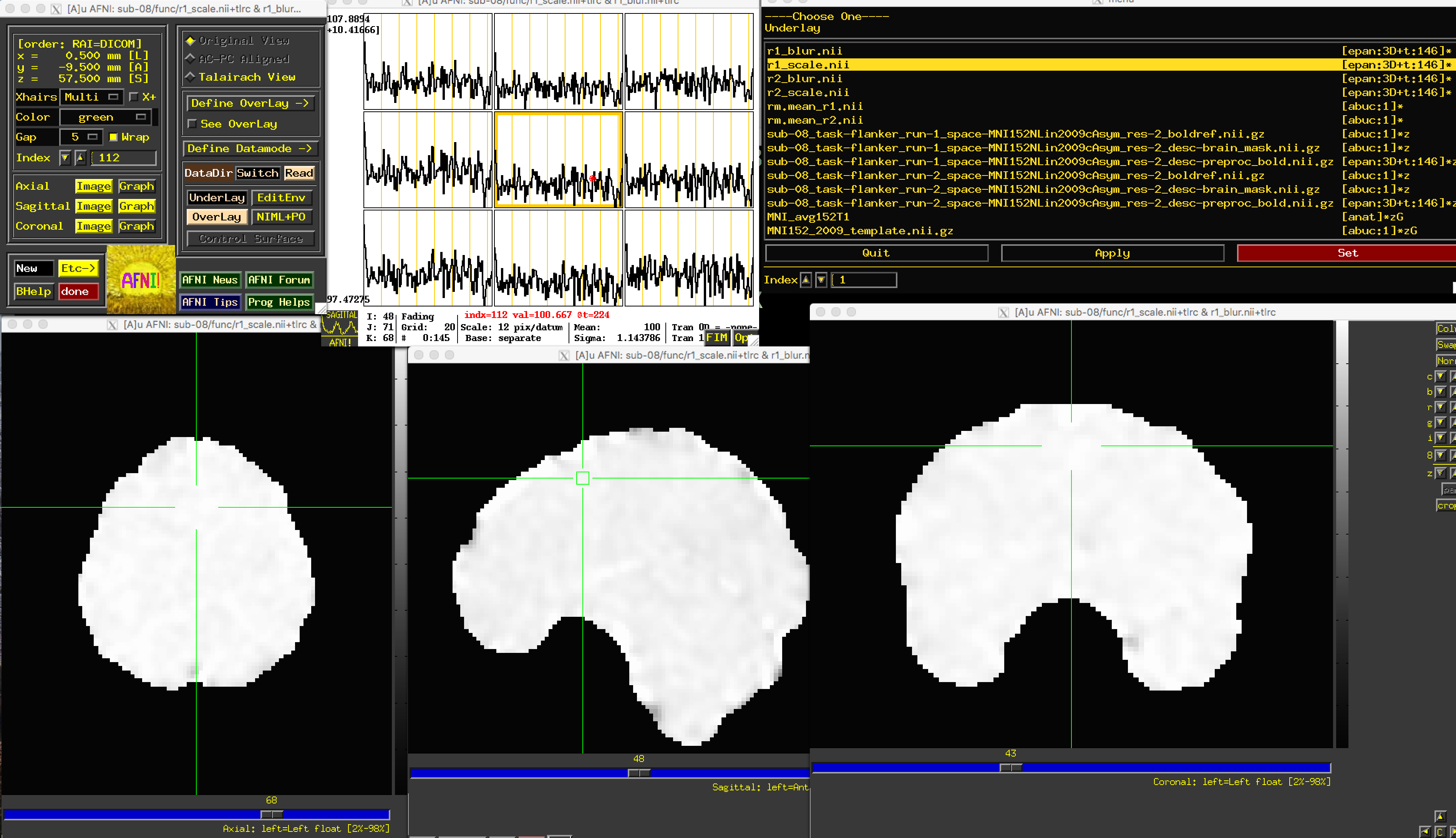
Since two separate masks have been created, you may want to combine them to use as a mask for your 1st-level analysis. Taking the union of the masks will incorporate voxels in either mask, while an intersection will only keep those voxels that are common to both masks. In this case, we will take the union of the masks, which will be slightly more generous:
3dmask_tool -inputs *mask.nii.gz -union -prefix full_mask.nii
Next Steps
With all of the files we have generated - preprocessed, smoothed, and scaled - we will need to run a first-level analysis, using any software package we want. To see how to do this in AFNI, click the Next button.
Video
A walkthrough of the additional preprocessing steps can be found here.