Chapter 5: Smoothing
Why Smooth?
It is common to smooth the functional data, or replace the signal at each voxel with a weighted average of that voxel’s neighbors. This may seem strange at first - why would we want to make the images blurrier than they already are?
It is true that smoothing does decrease the spatial resolution of your functional data, and we don’t want less resolution. But there are benefits to smoothing as well, and these benefits can outweigh the drawbacks. For example, we know that fMRI data contain a lot of noise, and that the noise is frequently greater than the signal. By averaging over nearby voxels we can cancel out the noise and enhance the signal.
In this animation, two different smoothing kernels (4mm and 10mm) are applied to an fMRI scan. Notice that as we use larger smoothing kernels, the images become blurrier and the anatomical details become less distinct. Also note that, for the sake of simplicity, this animation uses a 2D slice of the brain to demonstrate this preprocessing step. In actual fMRI data, the kernel would be applied in all three dimensions.
Smoothing is done with AFNI’s 3dmerge command, which you will find under the “blur” header of the proc_Flanker script (lines 216-221). Of all the preprocessing steps, this one uses the fewest lines of code:
# blur each volume of each run
foreach run ( $runs )
3dmerge -1blur_fwhm 4.0 -doall -prefix pb03.$subj.r$run.blur \
pb02.$subj.r$run.volreg+tlrc
end
The -1blur_fwhm option specifies the amount to smooth the image, in millimeters - in this case, 4mm. -doall applies this smoothing kernel to each volume in the image, and the -prefix option, as always, specifies the name of the output dataset.
The last preprocessing steps will take these smoothed images and then scale them to have a mean signal intensity of 100 - so that deviations from the mean can be measured in percent signal change. Any non-brain voxels will then be removed by a mask, and these images will be ready for statistical analysis. To see how these last two preprocessing steps are done in AFNI, click the Next button.
Exercises
Apply different smoothing kernels to the raw functional data by navigating to the directory
sub-01/func, and typing3dmerge -1blur_fwhm 4.0 -doall -prefix test_blur_4mm.nii sub-01_task-flanker_run-1_bold.nii.gz. Look at the output file in the AFNI GUI. Then, do the same with smoothing kernels of 8mm, 12mm, and 20mm, remembering to change the name of the output file each time you smooth. Once you are done, you can remove all of the smoothed images by typingrm test*.