SUMA Tutorial #2: @SUMA_Make_Spec_FS and @SUMA_AlignToExperiment
Overview
Once you have reconstructed the cortical surfaces, you can use SUMA commands to align those surfaces to the original anatomical image. The command @SUMA_Make_Spec_FS will create a new surface file that can be read by SUMA, and @SUMA_AlignToExperiment will register the surface to your anatomical dataset. Once you have the output from these commands, you can use them with the afni_proc.py command to create a surface-based analysis script.
SUMA_Make_Spec_FS
The command @SUMA_Make_Spec_FS can either be run directly in the surf directory created by FreeSurfer’s recon-all command, or you can specify the path using the -fspath option. In either case, in the surf directory a new directory called SUMA will be created.
FLANKER_DIR=/Users/$USER/Desktop/Flanker
FS_DIR=${FLANKER_DIR}/FS
for subj in `cat subjList.txt`; do
@SUMA_Make_Spec_FS -sid ${subj} -fspath ${FS_DIR}/${subj}_T1w/surf
done
This will take around 20-30 minutes per subject.
SUMA_AlignToExperiment
The next step is to align the anatomical image to the surfaces that were generated with @SUMA_Make_Spec_FS. Navigate to one of your subject’s directories, e.g. sub-01/anat, and type the following:
@SUMA_AlignToExperiment -exp_anat sub-01_T1w.nii.gz -surf_anat ../../FS/sub-01_T1w/surf/SUMA/sub-01_SurfVol+orig -align_centers
The -align_centers option is useful if the volume and the surfaces start out in very different locations, making it difficult to estimate an initial starting point for the alignment.
Note
I have found that @SUMA_AlignToExperiment doesn’t lead to results that are any different from the SurfVol image generated in the SUMA directory after running @SUMA_Make_Spec_FS. I have also found that it causes worse alignments in some cases. I will omit them from further steps in this tutorial, until I find out how to make it work successfully.
Viewing the Alignment
If you are in the directory FS/sub-01_T1w/surf/SUMA, You can then view the alignment by typing:
afni -niml &
suma -spec std.141.sub-01_both.spec -sv sub-01_SurfVol+orig.HEAD
This will open both the volumetric anatomical image in the AFNI viewer, and the surfaces in the SUMA viewer. Once both viewers are open, click on the SUMA viewer and press t (for the viewers to “talk” to each other). If you left-click around the volumetric viewer you should see the cursor on the surface viewer update with the location where you are currently pointing, and vice-versa if you right-click on the surface image in the SUMA viewer.
In the volumetric window, the pial surface (i.e., the edge of the grey matter) will be traced in blue in the left hemisphere, and in pink in the right hemisphere. The white matter surface (i.e., the edge separating the white matter from the grey matter) will be traced in red in the left hemisphere, and in a different shade of pink in the right hemisphere. Check to make sure that these lines accurately trace the surface boundaries. There may be some minor errors depending on whether the FreeSurfer surfaces were edited, but they shouldn’t have a significant effect on the location of your surface activations.
Exercises
Look at all of the aligned images that have been generated by @SUMA_Make_Spec_FS. Do you see any inconsistencies?
When you right-click and drag the cursor around the surface image, do you ever see the crosshairs in the volumetric image go into the white matter? Why or why not?